The Photoshop Guru's Handbook - "Creating the NUI" Part 2 - Nutz & Bolts (mini Interface project) Layer 11 a ) Click on Layer 10, then create a new layer. b ) Draw a thin rectangular selection on the left side, just below the button, and about half way down from the top of the Interface. You can also use the Line tool for this if you wish. Just set the line thickness to 6 pixels, and untick the anti-aliasing check box. Either way, use black as your foreground colour. If you created a selection, fill it with black. Now deselect (Select/None). c ) Apply a .5 pixel Gaussian blur to the layer. d ) Go to the Filter menu and choose Stylize/Emboss. Set the Angle to 120, height to 3, and Amount to 150. Click OK to apply it. e ) Set the layer's Blend mode to Overlay. 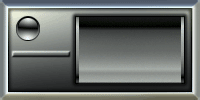 This should be what you have with the addition of Layer 11. By applying a .5 pixel blur to the line, we softened up the edges so the embossing effect would make our line look like it was molded into the Interface's body casing. Without the blurring, the line would look like it was sitting on top of the body casing, and not a part of it. This should be what you have with the addition of Layer 11. By applying a .5 pixel blur to the line, we softened up the edges so the embossing effect would make our line look like it was molded into the Interface's body casing. Without the blurring, the line would look like it was sitting on top of the body casing, and not a part of it.Layer 12 a ) Create a New layer. b ) Use the Line tool in the Tool palette to draw a vertical line just right of the button. Set the line width to 2 pixels, with no anti-aliasing. Make the line just a bit longer than the height of the button. c ) Ctrl + click the layer to select the line. d ) Ok now this next part can be a tad tricky, so pay close attention to what i'm saying ok. Pick the Move tool. Now hold down the Alt key (Option for Mac), and hit your right arrow key just once. Now release the Alt key, and hit the right arrow key 2 times. We now have 2 lines, one of which is still selected. While it's still selected, hold the Alt key down again, and hit the right arrow key just once. Then release the Alt key and hit the arrow key 2 times. Now we have 3 lines, that are 3 pixels apart. Continue this process until you have about 8 lines or so. e ) When you've got all your lines made, Deselect. (Ctrl + D)/(Command + D for Mac) Layer 12 COPY a ) Duplicate Layer 12. b ) Set it's Blend mode to Softlight. c ) Use the Move tool and arrow keys to nudge the layer down 1 pixel and right 1 pixel. d ) Hit Ctrl + I to invert the black lines to white. 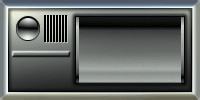 We now have an etched grill effect after completing Layer 12 COPY. We now have an etched grill effect after completing Layer 12 COPY.Having FUN so far?! I know i am! ;?)> To the Top Back to "Nutz & Bolts" - Page 4 - |
| "The Photoshop Guru's Handbook" ™ and all contents of this site are copyright 96/00 Mark Anthony Larmand - (aka theKeeper) all rights reserved. |