The Photoshop Guru's Handbook - "Creating the NUI" Part 2 - Nutz & Bolts (mini Interface project) Layer 7 a ) Create a new layer. b ) Change your foreground colour to black. Stroke the selection 1 pixel, Inside. Now Stroke the selection again, but with 2 pixels on the Outside. c ) Invert the selection (remember? Shift + Ctrl + I), and apply a Gaussian blur of 1.5 pixels. NOW deselect. 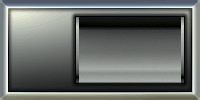 This should be what you have with the addition of Layer 7. Notice how all this stroking and blurring has produced a 'sunken-in' effect? Adding the 1 pixel strokes after blurring gives us back a nice sharp edge on our selected areas. This should be what you have with the addition of Layer 7. Notice how all this stroking and blurring has produced a 'sunken-in' effect? Adding the 1 pixel strokes after blurring gives us back a nice sharp edge on our selected areas.Layer 8 a ) Create a New layer. b ) Use the Eliptical selection tool and draw an small, perfect circle on the top left side of the Interface. Try to make it about half the size of the available space on the top left. TIP: Holding down the Shift key will give you a perfect circle. c ) Fill the selection with black. Layer 9 a ) Create a New layer. b ) Click on the Gradient tool and apply a white to black Radial gradient to the selection, starting from the bottom and going to the top. Layer 10 a ) Go to the Select menu and choose Modify/Contract. Enter an amount of 2 pixels and click OK. Now create a New layer. b ) Fill this selection with a white to black Radial gradient. But start this one at the top of the selection and go to the bottom. c ) Set the layer's Blend mode to Difference. Now DESELECT (Select/None). d ) Click on Layer 8 now and use the Move tool and your arrow keys to nudge it down 1 pixel. (that means hit the down arrow key once) TIP: If you're using the Move tool, and you hold the Shift key down while hitting any of the arrow keys, you can move a selection or selected area by 10 pixels at a time. Without holding the Shift key, the arrow keys move in 1 pixel increments. 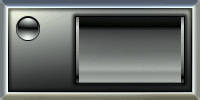 You should now see something like this after completing Layer 10. You should now see something like this after completing Layer 10.To the Top Back to "Nutz & Bolts" - Page 3 - |
| "The Photoshop Guru's Handbook" ™ and all contents of this site are copyright 96/00 Mark Anthony Larmand - (aka theKeeper) all rights reserved. |