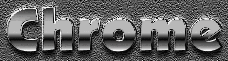Whatever you choose to put as a reflection on the shiny object must still conform to the 'shape' properties of the object that is doing the reflecting. Thusly, if the object is flat, the reflections will be flat. And if the object is rounded, the reflections will appear rounded as well.
Normally when it comes to creating any type of specific effect, whether it be a texture or material or otherwise, I don't really do a lot of thinking ahead. But that's just me and the way I do things; I like to do things on-the-fly, off-the-cuff.
But not everyone has the knack of dealing with things in that way and you should get to know yourself in respects to how you best function creatively.
When it comes to creating a material effect, such as Cloth/Metal/Wood/Plastic or Chrome, I have no preferences.
So when people started to mail me about doing the Chrome-Plated effect I went out to the web and had a look around to see who was already showing this and what thier methods of creation were.
There are some interesting ways of creating this effect out there, but all seem to have one thing in common: they are a bit too long and a fair bit too "perfect" looking.
Don't get me wrong now though, perfect isn't a bad thing here. But, as far as I've ever seen, nothing in the real world 'looks' as perfect as some of the chrome effects I've been seeing on the web.
I myself prefer to do things according to the 'real' world, not this virtual world we're all playing in.
Let's do it!
Once you know these steps it should take you no more than 5 minutes at the most to create this effect.
Step 1)
Start off by creating a new document.
SIZE: 250w x 75h pixels
MODE: RGB
BACKGROUND: White
RESOLUTION: 72
When your canvas comes in create a new layer.
Make your foreground color Black.
Use the Type tool and type in some text. Use one word for now to keep it simple. Also use one of your fat fonts, if you have one.
After your text is on the new layer, grab the Move tool and roughly center it if it's not already.
If you need to name the layers when you work then call this one Black.
Note: Photoshop 5 users will have to 'Render' their text layers before continuing.
Rendering a Text layer: right-click(PC) on the large 'T' by the layer name, and choose 'Render' from the pop-out menu.
Now we need to make our text 1 pixel 'fatter' so that it will have a slight '3D' thickness to it. First, untick the 'Preserve Transparency' box on this layer. Now, the easiest way by far to increase the overall size of our text is to open the Filter Menu, and go down to the 'Other' filter. From within that section, choose 'Minimum'. Set the slider to 1. That will add 1 pixel to the overall size of our text object.
Tip: using 'Maximum' will shrink our text object by a selected amount of pixels. Think about that for a second, and i'm sure you realize just how useful these two filters can be.
Step 2)
Duplicate the "Black" layer, and name it "Grad 1".
Now click on the "Preserve Transparency" box for this duplicate layer, to protect the transparent areas.
(I always do this instead of 'selecting' the layer transparency. It's much faster. (and less confusing to explain too))
Select the Gradient tool and set the Foreground color to White and the background color to Black.
Use these settings for the tool:
MODE: Normal
OPACITY: 100%
GRADIENT: Foreground to Background
TYPE: Linear
Make sure the DITHER Box is checked on as well.
Now start from the top of your text and drag the tool to the bottom of it, and let go (hold down Shift to make the gradient perfectly straight). This should give you a simple white to black grad from top to bottom.
Set the blend mode of this layer to DIFFERENCE.
Step 3)
Ok here's the final steps to creating a "Simple" Chrome effect.
Duplicate the "Grad 1" layer 2 times.
Name these new layers "Grad 2" & "Grad 3" respectively.
Now we want to make these two layers 'thinner'; in essence, returning the text back to it's original size or thickness. Before doing this, untick the 'Preserve Transparency' box for each layer. Now open the Filter menu and go down to the 'Other' section again. This time however, choose 'Maximum', instead of Minimum. Set the slider to 1 pixel. Click OK to apply the filter. Make sure you do this for both the Grad 2 & the Grad 3 layers.
And finally, click on the 'Grad 2' layer to activate it, then hit Ctrl + I to invert the gradient; effectively turning the gradient upside down.
Experiment time!
Ok turn off the Grad 2 & Grad 3 layers, and then turn them on one at a time starting with the Grad 2 layer.
Take notice of how the gradient changes in the text with the addition of this second gradient layer. Because the layer is also set to Difference mode, and it's gradient is opposite to the one on the layer below, the combination of the two gradients causes the dark part of the gradient to shift upward from the bottom of the text, towards the middle of the text object.
An extra effect is the slight bowing effect on the text. The text object looks like it is becoming a bit rounded on it's face surface.
Do you see it?
What is actually happening is that Difference mode flips the gradient upside down (difference = inversion). While at the same time letting the gradient on the layer below to show through to a varying degree. Combining gradients in this fashion, using the Difference blend mode, is what produces the overall effect.
Now turn on the Grad 3 layer and watch what happens to the gradient then. Notice how the dark part of the gradient is now being shifted back down towards the bottom again. And notice how the dark band in the gradient is becoming thinner too.
This procedure is causing the gradient to become a bit more complex. Notice now that the "bowing" or "rounded" effect is no longer there? That is because we've inverted the gradient again and "flattened" it out. By adding another layer you would produce the "rounded" effect again.
You can do this infinately by stacking more duplicates of these layers on top of each other. The effect is that the gradient will become increasingly more comlex.
That's it!
With the exception of the background texture and the drop shadow, you should now have an effect quite similar to the example picture at the top left of this page. The example below that one is the same thing but with a "colour gel" thrown over top.
To help give the effect a bit of depth, Duplicate the "Black" layer and put it on the bottom-most of the palette just above the Background layer. Name it "Shadow"
Now apply a Gaussian Blur of 1.5 pixels and shift the layer down 4 to 5 pixels, and set the layer's blend mode to MULTIPLY and it's Opacity to about 80%.
There we go!
Tip: When you use a lot of layers that are set on the same Blend mode, especially Difference, the effect produced can sometimes have undesired results. In our case here, the edges of our text/object have become quite dark, or overly excentuated. If you want to soften the edges of your text/object a bit, just change the Blend mode of the 'Grad 1' layer to Exclusion instead of Difference. Because this is our 'base' gradient layer, all other layers above it will be effected by any changes made to this layer.
You might be curious as to why MY effect in the above example images seems to "gleam" at the top of the letters and on the background just above them...
that's because I've added an extra 'special element' to the effect that helps to make the image appear more bright and reflective; and thus, more realistic.
All it is is another layer added just above the Shadow layer.
But we'll be getting to that on the next page, which deals with "Complex" Chrome effects.
|