 |
 |
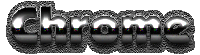 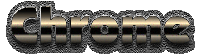 
|
To the left you'll see what I call a “complex” chrome effect. I call it this because the properties of these text objects are somewhat more complex than the previous examples. They are a slight bit rounded with a few other distinctive effects applied to them, to enhance their look. Because the surfaces of the objects to the left are only slighlty rounded, and are quite smooth & flawless, that part of the objects will not distort the reflections all that much here. Again, given the fact that these text objects exist in a "virtual" domain, the surroundings that they will reflect can generally be anything you want. But remember: whatever you choose to put as a reflection on the shiny object must still conform to the 'shape' properties of the object that is doing the reflecting. Thusly, whatever we choose to reflect in these objects must conform to their basic shapes and characteristics. |
|
Step 4)
To achieve the 'complex' chrome effect you see in the 1st and 2nd text objects at the top of this page, all you have to do is Duplicate the "Grad 3" layer and apply the Curves filter to it. There is virtually an unlimited number of settings that will produce a good, complex chrome reflection effect. I suggest you simply open the filter and try a few settings to see how it can effect the gradients properties. And remember, let your own eyes tell you when the effect looks good or not. Just be sure that each time you create a new duplicate layer, you stop and take notice of how it changes the look of the effect. That's the only way you'll learn how & why my way of doing this effect works.
To give your shiny objects a 'gleaming' effect you will need to add 1 more layer to your collection.
Apply a 1 to 1.5 pixel Gaussian Blur to the layer. Then set the layer's blend mode to Color Dodge, and drop the opacity down to 60% or so. Needless to say, if your object is on a white background the 'gleam' effect will not be seen against the background. TIP: Try adding a sparkle or two with a sparkle brush to really make your text and other objects shine.
There are a large number of changes that you can make/add to certain layers that will produce some interesting variations to the effects you see at the top of the page.  I want you all to look very closely at this image, and see if you can figure out what i've added on the 5 new layers to produce this image. Here's one hint: one of the new layers has a 2 pixel outline of the text, and it's layer Blend mode is Difference.Now the rest of the effects used on the other 4 layers will be up to you to figure out, by experimenting. Hey... if I did it, so can you, right?! ;?)
No matter how you change the effect just remember that there is no one way that is or looks 'better' than another. This type of shiny metal effect can be very subjective. Which means that it's all in how you look at it as to whether it looks right or real to your eyes.
One charateristic that is missing in the examples here is a beveled or rounded edge. To create this type of effect realistically with chrome takes a lot of thought and know-how. Because it would be a somewhat lengthy subject to explain thoroughly, i will not be explaining that aspect of this effect here, but instead, hope to be covering it soon in the near future in a new section of my site devoted specifically to text effects.
Well this will bring us to the close of yet another Session. I hope you've enjoyed it? I had a pretty fun time writing it. |
| "The Photoshop Guru's Handbook" ™ and all contents of this site are copyright 96/00 Mark Anthony Larmand - (aka theKeeper) all rights reserved. |