|
|
 |

Webpedia / Tutorials


 
 |
|
|
X-Files Effect

Nick Ustinov
You've seen X-Files, haven't you?
And you liked the effect they use for their title? Something very
mysterious, right. Well, it isn't as complex as you might think. All
you need is Photoshop and a little bit of patience.
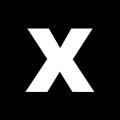 |
Start with a RGB image and make the background black.
Type something. If you are using Photoshop 4.0, hit Ctrl-E
(Cmd-E on Mac) to merge type layer down. Now, open Channel
Palette (Window>Show Channels) and
drag any of the channels to a New Channel icon. This will
create channel #4. Double click it and rename it to "original
type". |
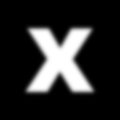 |
Drag original type channel to a new channel icon to
duplicate it. Double click channel #5 and rename it to
"white". Then Ctrl-click (Cmd-click on Mac) on the channel to
load it as a selection. Now we have to expand it a little. Use
Select>Modify>Expand with setting of 2
pixels. Edit>Fill with white. Remove the
selection (Select>None).
Filter>Blur>Gaussian Blur...
with setting of 2 |
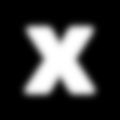 |
Drag the white channel to a new channel icon so we can
have one more channel. Double click channel #6 and rename it
to "yellow". Ctrl-click it to get the selection. Again,
Select>Modify> Expand... and enter
value of 2. Fill it with white and remove the selection and
gaussian blur it all by 3. |
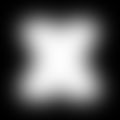 |
Finally drag yellow to a new channel icon. Rename it to
"green", Ctrl-click it, and expand by 6. Fill it with white,
deselect, then blur by 10 pixels. Now, preparations are ready.
Let's do it. |
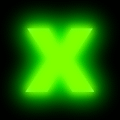 |
Switch to channel RGB. Select>Load
Selection... choose channel "green". Now pick some
nice green color as foreground color. Here, this setting is
used R:0 G:255 B:0
Edit>Fill... with foreground. Do the
same for the "yellow" channel but use R:128 G:255 B:0
color. |
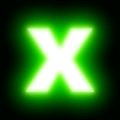 |
Repeat the process for the "white" channel but use
plain white color. |
 |
Finally, load "original type",
Select>Modify>Contract by 1 pixel and
fill with black.
You are X-Filed! |
 |
|


