 |
 |
| Here's something else that was done using the Lighting Filter... | 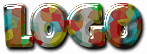 |
| It's ok I guess, but I prefer to do my text effects with the various methods explained in the "Secrets" chapter. I think this looks a bit to insta-filterish... if you know what I mean. Anywho... |
|
| What level of compression is best fot the web?... The two most common image formats for the Internet are Gif & Jpg or Jpeg (Jpeg is a Mac format of Jpg). Unfortunately, due to the unwritten law on bandwidth preservation, we all have to do our part to try and 'trim the fat' out of our web graphics in respect for those that will visit and hopefully enjoy our web sites. This sometimes means that we will have to learn to deal with our beautiful graphics and pictures being displayed in a somewhat lesser quality than we would like them to be seen but the public at large. During the time that I have been on the web, about 3yrs or so, and through my own experiences with doing graphics for the web, I have discovered a few guidlines that will help you to create smaller file sized, yet still fairly decent quality graphics for the Internet.
In general the guidlines are as follows:
JPG format:
GIF format:
Using the GIF format can be a little trickier.
My advice here is for you to open up a photograph into Photoshop and rename & resave it using different size palettes (8 bit / 6 bit / 4 bit / etc.). Then use your image viewer to look at and compare the quality of each version. This kind of experimentation can save you the headache of having to do this by trial & error using the 'Revert' function in Photoshop.
ALSO: saving your graphics as 'Interlaced' Gifs, can have a tendancy to increase the graphics file size. Although now-a-days it is becoming more & more 'politically correct' to use the Interlaced format, I myself do not use it much, if at all. |
| Recovering from Compression Blues... Let's start by looking at a way that can help you to save your images in a compressed format (for the web at least) and still maintain a reasonable quality, comparable to the original image created in Photoshop. I don't know how many of you have noticed this, but when you save a picture in Photoshop as a GIF or JPG, the image tends to loose a few of it's lighter tones, making the saved (and compressed) version darker than the original. I'm not sure if this is normal for Photoshop or just a quirk of it, but either way I'd rather just focus on how to 'work around it' than fret over it. So here's some things I do to help improve the quality of my web graphics when needed:
After I've completed my graphic and don't plan on doing anything else to it, I create a New Layer at the topmost level of my layers palette. What this does is create a 'merged' or 'flattened' version of my picture on the new empty layer; but without actually 'flattening' my layers. Now I have a single layer with my completed picture on it. When you get to this point, you might wish to save your document one more time. That will ensure that if anything should happen, you'll already have the new "merged" layer done if you have to Revert.
From this point now, you can open the IMAGE menu and choose ADJUST / BRIGHTNESS & CONTRAST.
I have found, through experimenting, that in general a picture saved as either GIF or JPG format will tend to lose about 10 to 15% of it's lighter tones. And the more compressed you make it, the darker it will get when saved. Although i must say i believe PS 5.5 has fixed this problem greatly.So to make up for this loss, I will usually start by trying a brightness level of +10 to +15 (I usually don't adjust the contrast setting). When I've finished adding the extra brightness to the merged version of my picture, I will then save a copy of it as the format I want to use, and open it up with my system image viewer. You cannot open and view this newly saved copy of your picture in Photoshop, because Photoshop is where the problem originates from. The picture will be tainted by Photoshop's advanced image rendering capabilities. We want to see what the picture looks like in a bare-bones image viewer, like the kind of small viewers that can be found on most computers today such as "QuickView Plus" or "IrfanView3.2" for windows. I use Irfanview. |
| Well that will wrap-up another Session for us folks. I hope this has been informative for you all, and I look forward to seeing you again next time. Onward'n'Upward! theKeeper |
| "The Photoshop Guru's Handbook" ™ and all contents of this site are copyright 96/00 Mark Anthony Larmand - (aka theKeeper) all rights reserved. |